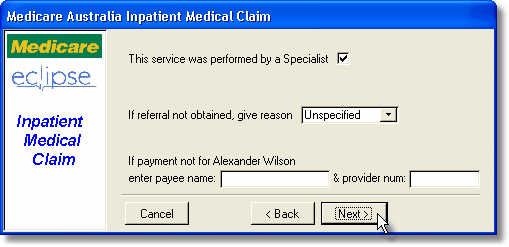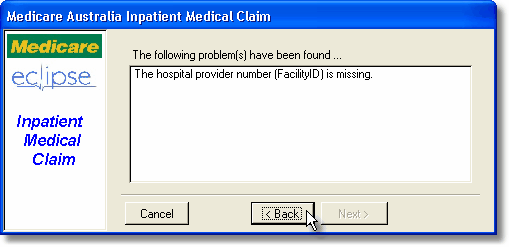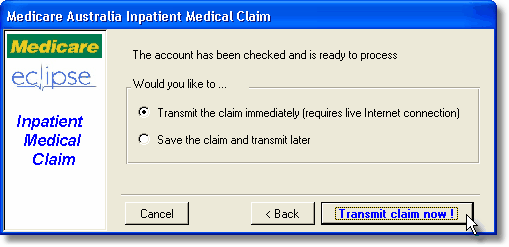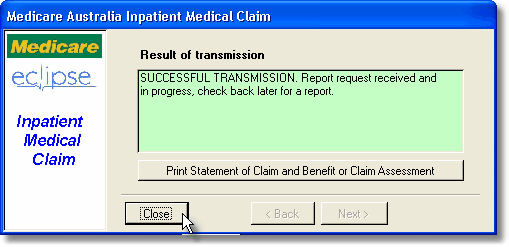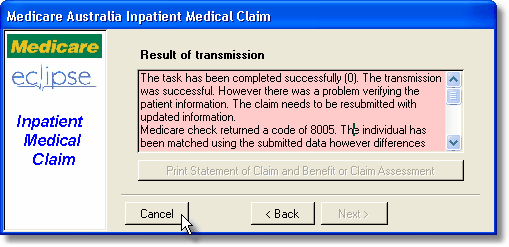After you click the required button on the Eclipse tab (Bulk Bill, IMC etc) a multipage dialog (wizard) will open to guide you through the rest of the claim process.
The pages in the wizard will be different according to the claim type you have selected. These will allow you to enter additional information if needed.
Usually the defaults will be acceptable and you can just click the Next button until you complete the process.
See the specific claim type for details on what extra data is required. |
|
Access Anaesthetics goes through an extensive data checking procedure and will list any problems that need to be corrected prior to submitting the claim.
If errors are found, you may click the Back button to correct them, or click Cancel to edit the original data before recreating the claim. |
|
If there are no errors, you are ready to submit the claim.
You have the option of submitting immediately, or storing the claim and transmitting all claims later in a batch. You can set a default for this in the Eclipse Setup.
If you save the claims for sending later, you will send them from the Eclipse Menu. (A stored claim can be deleted prior to transmission by clicking the <Delete stored claim> button on the Eclipse page.) |
|
A few moments after transmitting the claim, you should receive a message indicating that the claim was transmitted successfully.
Depending on the claim type, you may print a statement, or just close the window and move on to the next account.
Depending on the type of claim, the claim status will be set to "Awaiting report" or "Complete". The claim has its own status field, since the status of the claim will not necessarily be the same as the status of the account. |
|
If the claim was not transmitted successfully, you will be given reasons why.
The claim status will be set to 'Complete' since a new claim will need to be created if you wish to transmit corrected data. |
|