To set up Access Anaesthetics for use with Eclipse, proceed as follows ...
Click <Eclipse Menu>. The Test page should come up automatically. If not, click the <Setup> button, then the Test page.
There are 4 items which need to be completed successfully for Eclipse to work correctly. Click on any item for more information.
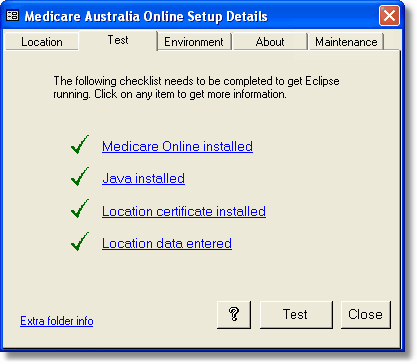
The last item, 'Location data entered' refers to the following details which need to be entered on the Location page of this form.
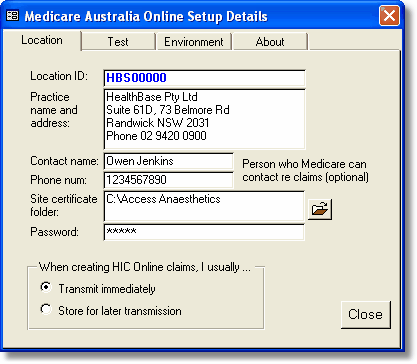
Enter the following details ...
| • | Location ID. This is an 8 character code supplied by Healthbase, starting with HBS followed by a 5 digit number. Medicare sometimes refers to this as the Minor Customer ID. If you don't already have this, contact us. |
| • | Practice location - name and address (appears on printed documents). |
| • | Contact details for person who Medicare can contact regarding the claim transmitted (optional default - can be changed when creating IMC claims). |
| • | Folder containing the certificate store which contains the Location certificate. Usually same folder as the data files, i.e. C:\Access Anaesthetics, or for groups, \\server\AADataFiles. This is a folder name, not a file name. |
| • | Password for the certificate store (not the Location certificate password from Medicare, but the password you created when you installed the location certificate). If you have not yet installed the Location Certificate, leave this blank. |
You don't need to enter anything on the Environment or About tabs. The Maintenance tab includes functions for general Eclipse housekeeping tasks.
Return to the Test page. If all 4 items in the checklist are ticked, click the <Test> button. You should receive a prompt that Eclipse is functional and which gives the expiry date of your Location Certificate.