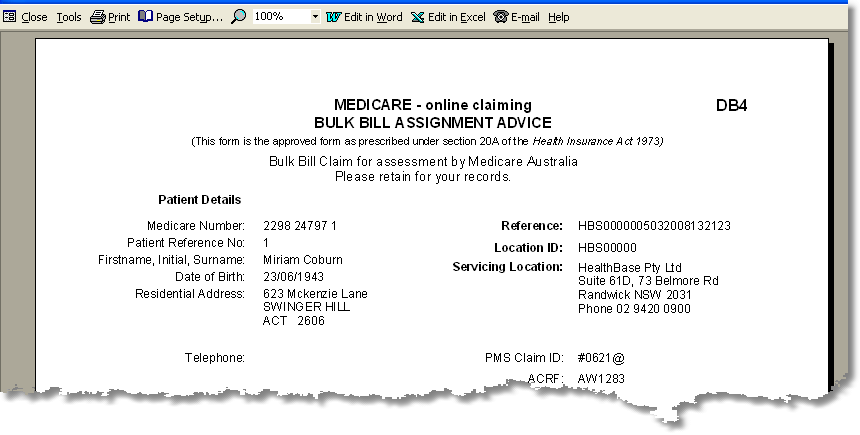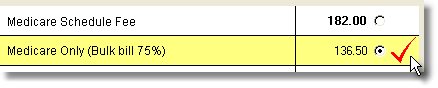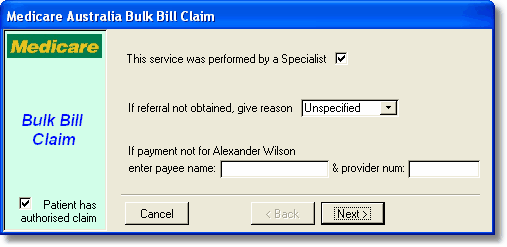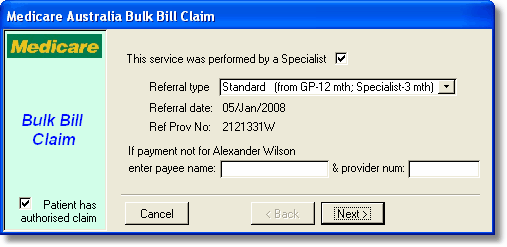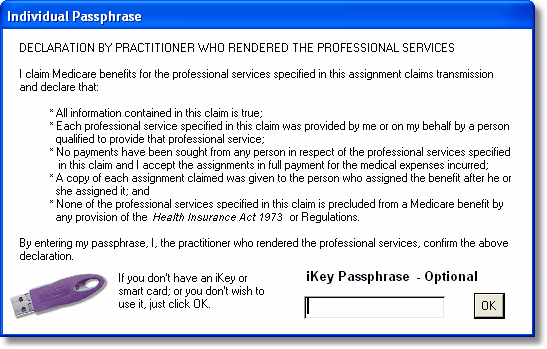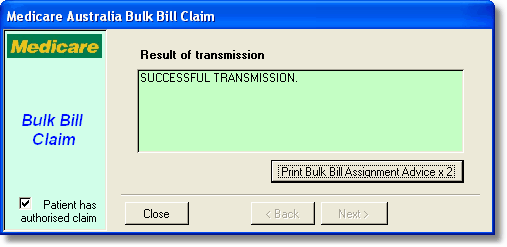Bulk bill claims are those where the provider claims the Medicare rebate on behalf of the patient. The Medicare rebate is the total fee for the service. No additional charge can be levied to the patient. The patient must assign their right to the Medicare rebate to the provider. This is done by having the patient sign a DB4 form which can be printed from Access Anaesthetics after the claim is created. Alternatively, the patient may sign a standard Medicare assignment form at the time of the service, thereby authorising the provider to create a claim for Medicare benefits on the patient's behalf.
To create a bulk bill claim, you should first set the fee to Medicare Only on the Fee page. The Medicare only fee will be calculated as either 75% or 85% of the schedule fee. |
|
Next, click the Bulk Bill button on the Eclipse page. The following screens show the various optional data fields that may or may not be completed, depending on the nature of the claim.
The Specialist checkbox is ticked by default, as is the 'Patient has authorised claim' checkbox. For an anaesthetic service, a specific referral is not usually obtained, and the referral value can be left as the default 'Unspecified'. The alternatives are 'Not required', 'In hospital', 'Emergency' and 'Lost'. |
|
Where a specific referral is provided, this is identified by the existence of a Referral Date on the Operation page under the surgeon field. If this is included, the surgeon's (referrer's) provider number is required. These details will appear on the Eclipse dialog as shown below. You may select either Standard referral, Non-Standard or Indefinite. If you select non-standard, you will be required to enter the length of the referral in a separate field.
If the payment is to be directed to someone other than the servicing provider, their name and provider number should be entered on this screen. |
|
The servicing provider is the anaesthetist whose data file is being used to generate the claim. The servicing provider number is shown on the bottom of the Operation page. If this is blank, the provider number in the Options form is used.
This is all the information required for a bulk bill claim. Click <Next> to see if there are any problems in building the claim. If not, click <Transmit Claim Now!> to send the claim to Medicare. You will be presented with the following declaration which you must read and accept prior to sending the claim.
If you have an individual certificate (iKey or SmartCard) insert it now and enter your password. Otherwise just click OK. |
|
The transmission will be sent and you should receive the following verification. |
|
You may now print the Bulk Bill Assignment Advice form (DB4 form). Two copies are printed by default, one for the practice and one for the patient. There is provision at the bottom for the patient to sign. This form may also be printed later from the Eclipse page by pressing the <Preview Claim Statement> button. The form can be printed whether you send the transmission immediately or save it for sending later.