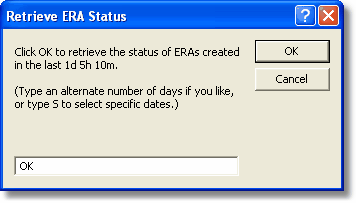Retrieving Eclipse payment advices (ERAs) involves specifying a time period for the search. This requires the process to specify a starting and finishing date for the search. Access Anaesthetics specifies these dates automatically. When an ERA Status Request is performed, the date of this is recorded so that the next time a Status Request is performed, the starting date of the search is set to the finishing date of the previous search. (If the date of the last status request is not recorded, the data of the first IMC claim is used.)
It is possible to specify exact dates to search if you believe you have missed an ERA. To do this from the Eclipse Menu, click the <Retrieve status> link next to the 'ERA days since status request' label. Normally, the value in the field will be 1 day or greater if you have not done a Retrieve Status for some time.
![]()
Note. There may be occasions when the time displayed is not the best period to use. For example, if you have done a manual search for a past period (see below), the date of the last status request may be days, weeks or months previously. It may be preferable to use the time since the last ERA was received. This can be seen by clicking the 'ERA time since status request' label.
Clicking <Retrieve status> will open a dialog box allowing you to specify how many days earlier that today should be used for the search period.
Enter a number to specify how many days back to search.
Enter S if you want to manually specify particular starting and finishing dates for the search. This will open the window shown below. |
|
Enter the dates you wish to search. You may optionally enter times after the dates in the format hh:mm:ss. To make date entry easier, there are some shortcuts below the date fields which will enter the 'From' date the specified number of days prior to today. For example, clicking 90 will enter a starting date 90 days before today, and today as the finishing date.
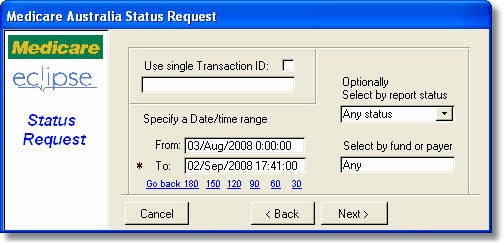
When retrieving the status of ERAs over a past period, you will probably retrieve a list of ERAs that you have already received. For these, the status will usually be REPORTED. The progress window on the right of the Eclipse Menu will show what has been retrieved by the Status Request. (Note that this will only request the status of the ERAs, not the actual ERAs themselves.) If there are any ERAs where the status is READY, the number of these will be shown in the ERAs ready box (see below), and can be listed by clicking on the <ERA payment advices ready> link.

A number here indicates that these have not previously been retrieved, and that it is appropriate to retrieve them now. Click the Retrieve ERAs link to do this.
When retrieving the ERA status using the above dialog box, you can optionally restrict the search to only ERAs that are READY by selecting an option in the 'Select by report status' drop down list. Similarly, you can restrict the search to ERAs generated by a specific fund. To do this, enter the fund into the box on the lower right. You have to use the exact name for the fund which is normally returned by the ERA, not the Eclipse code. You may best find this by looking at a previous ERA for the specified fund.
If the search found ERAs that have already been reported, they can be listed by clicking the <(show all)> link.
Re-retrieving previously reported ERAs
Normally you would not want to re-retrieve previously reported ERAs. If you do want to do so, click the <(show all)> link and identify the ERA you wish to retrieve. Scroll across and locate the ERA Transmission ID and note it down carefully. Then go to the Eclipse tab for any account which has an Eclipse claim (IMC) and click the Get Payment report button. Follow the prompts and enter the ERA Transaction ID. The ERA should be retrieved successfully and recorded by the system. If so, it can be found in the Reports section on the bottom left of the Eclipse Menu. Note that even though an ERA may be retrieved more than once, if the payment included in the ERA is already recorded in Access Anaesthetics, it will not be recorded again.
Troubleshooting
The following functions may help to identify problems with payment advices.
Find unbalanced batch payments. Payments where the total of the batch does not equal the sum of the distributions. This may happen if errors occur during Online payment retrieval. From the batch payments summary form (List All), click Tools > Fix batch errors. Also finds orphan and childless payments.
Find duplicated payments. Payments within an account where the date, type, drawer and amount are identical. From the from List of Payments, click Tools > Duplicated payments. This is mainly a safeguard to check for duplicated Online payments. Note that it is possible to have apparently duplicated payments which are quite legitimate. In the unlikely event that a fund sends two ERAs for the same payment, the payments may be recorded twice. However, the account will be flagged as Eclipse - review overpayment.
Find missing ERAs. From the Eclipse menu, click Tools > Find Missing ERAs. This will allow retrieving Medicare ERA Status records over a specified period, and matching these with ERAs recorded in Access Anaesthetics. Any ERAs generated by Medicare/funds which are not correctly recorded in AA will be identified and can be retrieved. Claims for which there is still no ERA available need to be referred to the relevant health fund.